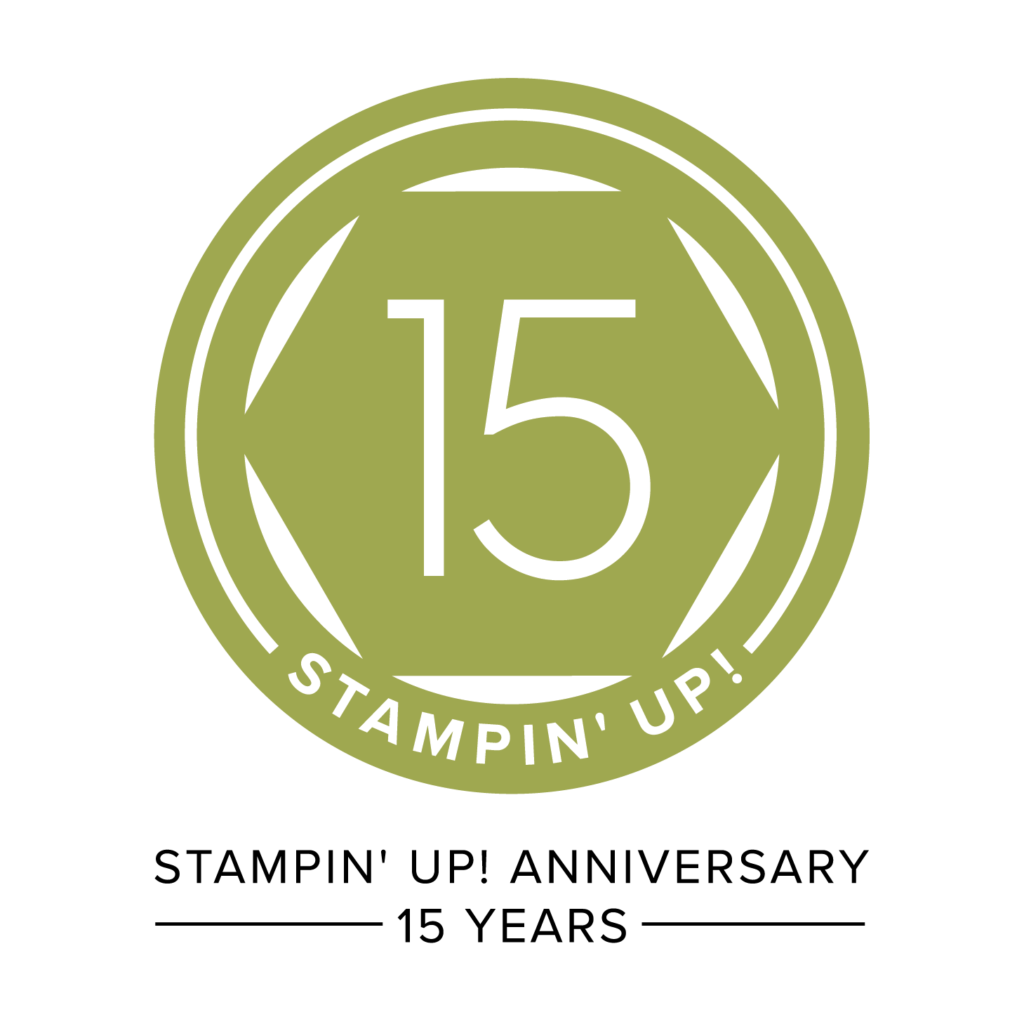I downloaded the Gingham Garden Designers Series Papers and the Kind and Cozy stamp brush set last week to use in my Stamp Class as part of a hybrid card. I decided to make a card with them to email a friend.
 MDS SUPPLIES:
MDS SUPPLIES:
MDS Software
Gingham Garden Designer Series Paper Download #134853
Kind and Cozy Stamp Brush Set Download #134854
Neutral Delightful Digital Tape Download #128874
MDS INSTRUCTIONS:
1. Open a Card 4-1/4 x 5-1/2″ Landscape. Name your project.
2. Choose from right sidebar: “Background Papers”, “Color”, Island Indigo
3. Choose from left sidebar-click “Add as Layer”: “Background Papers,” Designer Kits, Gingham Garden Pattern 6. Crop to 4″ high and 5-1/4″ wide. Move window so desired part of the paper shows. Click OK. Now center it over your Island Indigo background. Save. (You can save by CTRL/Command S or go to FILE on the top left toolbar and choose SAVE.) Repeat after each step.
4. Choose the 1.25 Circle Punch from the right sidebar. Resize to about 2-1/2″. Color Fill with Island Indigo. Place in desired position now. It will save you time and frustration. Save.
5. Choose the 1.25 Circle Punch again. Make it slightly smaller than the Island Indigo one. Color Fill with Whisper White. Place in desired position. Save.
6. Now Choose the Kind and Cozy stamp set using the left sidebar. Choose the round image with the Gingham border. Change Color to Island Indigo. Resize to the same size as the Whisper White Circle making sure to cover all the white edges. Save.
7. Now choose the “Thinking of You” stamp image. Use the Coloring Tool to color the stamp. I used Night of Navy for “Thinking of”, Cherry Cobbler for “You”, Daffodil Delight for the two small flowers, and Pear Pizzazz for the leaves. Resize and position towards the top of the white area in the Circle. Save.
8. Choose the Flower stamp image. Recolor: large flower = Daffodil Delight, small flowers & circles = Melon Mambo, Leaves=Pear Pizzazz. Save.
9. Choose the Photo Corner Punch. Color Fill with Island Indigo. Move to bottom left corner. Copy & Paste (Ctrl/command C. Ctrl/Command V.) Move to upper right corner. Rotate 90 degrees until it is in the desired position. Save.
10. Add Whisper White Delightful Digital Tape to your Circle sentiment. Recolor to Midnight Muse. “Send to Back” until it is at the desired layer. Save.
11. Now add your Drop Shadows (Select item and Apply to all items on page):
~Stamps: just click OK to activate
~Photo (Background Paper) 75% Opacity, Medium Blur
~Embellishment (Washi Tape) 75% Opacity, Medium Blur
~Punches (Select corner punch) 75% Opacity, Medium Blur
Save.
12a. To Email. You can delete pages 2-4 if desired. Click Share on right sidebar. Choose Export Pages.
~Image Type = JPEG
~Image Size = Medium
~Output Location = choose the folder to store this in so you can find it again.
~Click Finish.
~Open up your email and compose. Attach the JPEG one. Now write your email and send.
12b. To Print at home. Click Share on the right sidebar. Click the Print icon. The card front will print in the center of the page. (Select Page 1 if you didn’t delete pages 2-4.) You can then cut it out and use it as desired.
12c. Professional Printing. Click Order Project on bottom of right sidebar. Choose Card & Tag. Select your Country. Log in with your email or Demonstrator ID and Password OR Create an account if you have not ordered from My Online Store before. Follow the directions. It is pretty quick and easy. I had my Christmas Cards professionally printed by Stampin’ Up! last year. They came in 4 days (which is the length of time my order usually comes in.)
Happy Digital Stamping!
Nendy