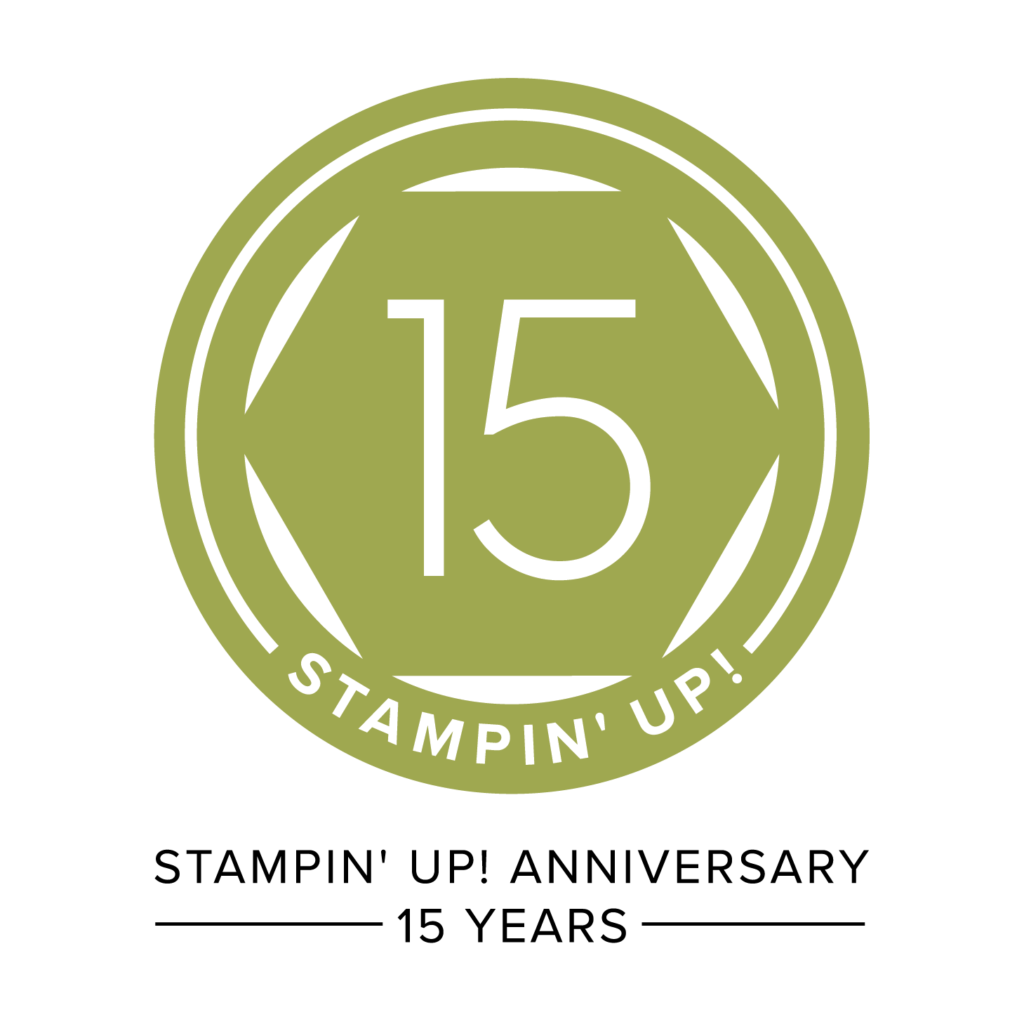This will probably be the last My Digital Studio (MDS) Card I post since the program and downloads are being discontinued either May 31st or June 2nd. All My Digital Studio is 30% off until May 31st. If you own My Digital Studio and have any downloads please make sure you check for updates. Also download all your content again, this time selecting “For Other Applications” if you want to continue using it. I know I have done this. I also have the My Memories program downloaded. You can download My Memories Suite 5 for FREE. Here is a link with the information you need. My Memories is the company that designed My Digital Studio and the workspace is similar. I hope to give you a review next week.
I will miss MDS greatly as I use it almost every day. I do all the photos for my blog using MDS. I have done all the graphics for my blog using MDS. I do flyers and invitations with MDS. My video title screens were designed with MDS. The use of My Memories for business is restricted. I did get PhotoShop Elements 13 and have signed up for an online class so I can learn to use it for my blog and business.
 MDS SUPPLIES:
MDS SUPPLIES:
My Digital Studio software
Domestic Goddess Designer Series Paper #123150
MDS Stamps: Glimmer Kit #137342 Thank You
Background: Island Indigo
Embellishments: Paper Daisies #121432 recolored Cajun Craze
Dahlias #130979 Cajun Craze
Delicate Adornments #132265 Pool Party button
Sweet Sorbet Accessory Pack Calypso Coral Thread Bow (Came in a Sale-a-bration CD)
Punches: Square Punch stretched for horizontal paper strips in Calypso Coral and Domestic Goddess Pool Party Gingham pattern
Build a Banner #135230 resized for both banners
~Banner 1 Pool Party with a Island Indigo Mat size 2
~Banner 2 Domestic Goddess DSP pattern 10 no mat
Labels Collection 1 for the Thank You tag/ The back one is Island Indigo, the top one is Whisper White. (Must have come with either the program or the Booster Pack.)
INSTRUCTIONS:
1. Choose a Greeting Card, landscape 4-1/4″ x 5-1/2″. Choose Background Papers and Color then choose Island Indigo as your card base.
2. Choose Background papers again and Designer Series Paper. Choose Domestic Goddess and pattern 9 with the small flowers and add as a page layer. Crop the paper by typing in the width as 5.25 and the height at 4.0. Make sure and press enter so the measurements will take effect. Yes, the program may adjust your measurements slightly. Don’t worry about it. Now right click on the paper and choose “Align” then center horizontally and then center vertically. You can also now add the Drop Shadow of 75% Opacity and Medium Blur. Save.
3. Now go to Punches and choose your Basic Punches. Choose the Square one at the top. Put the one edge against the side of your Flowered Paper. Use the center gray square and drag it to the other edge of the Flowered Paper. Choose Color Fill and Calypso Coral. Now do CTRL/Command + C to copy your Calypso Coral Strip. Do CTRL/Command + V to make a second strip. Choose Color Fill and then Domestic Goddess pattern 12-Pool Party Gingham. Save.
4. Under Punches on the left side, choose Build a Banner. Choose the shape you want. Move it up some so you can see the gray boxes in the bottom corners. Use one of the corner boxes to make the Banner the length you want. Now use one of the side gray boxes to make the banner more narrow. Color Fill with Pool Party, then click on Mat and choose a size 4 mat and change the color to Island Indigo. Copy and Paste this banner. Paper Fill with Domestic Goddess pattern 10-the reddish tablecloth pattern. Use the center gray squares to make this banner shorter and more narrow. Save.
5. Next choose the Labels Collection 1 punch. Color Fill with Island Indigo. Copy and paste. Color Fill with Whisper White. Resize the Whisper White one and center it on top of the Island Indigo one. Choose the Thank You or other sentiment and resize it to fit inside the Whisper White Label. Recolor if desired to Island Indigo. Save.
6. Now go to Embellishments and choose the Paper Daisies. Choose the two largest and Recolor with Cajun Craze. Use a Drop Shadow of 75% Opacity and Medium Blur for both. Select both flowers and do CTRL/Command + G to group them. Take one of the corner gray squares and shrink to the size you want. Add a Cajun Craze Dahlia to the center. Resize if desired. I did NOT use a Drop Shadow on the Dahlia. Save.
7. Now choose the Delicate Adornments Pool Party Button and place on top of banners. Add the Sweet Sorbet Accessory Pack Calypso Coral thread bow. Select both and add a Drop Shadow of 75″ Opacity and Medium Blur. Save.
8. Now select one of your punches. Add Drop Shadows to all punches on the page by checking the box. The Drop Shadow will be 75% Opacity and Medium Blur. Save.
9. You can now “Share” your card! If you print the image will be in the center of your paper. You can trim it and add it to a card base. If you want to email your card, choose Export Pages. Choose JPG, change the size to medium, make sure it is saving to the folder where you saved the project, then click Finish. Wait a bit while it saves in the new format. Some boxes will come up and tell you it is saved. You can now attach it to an email, upload to Facebook or to your blog. Treat it as a photo.
Happy Digital Stamping!
Nendy Kerr