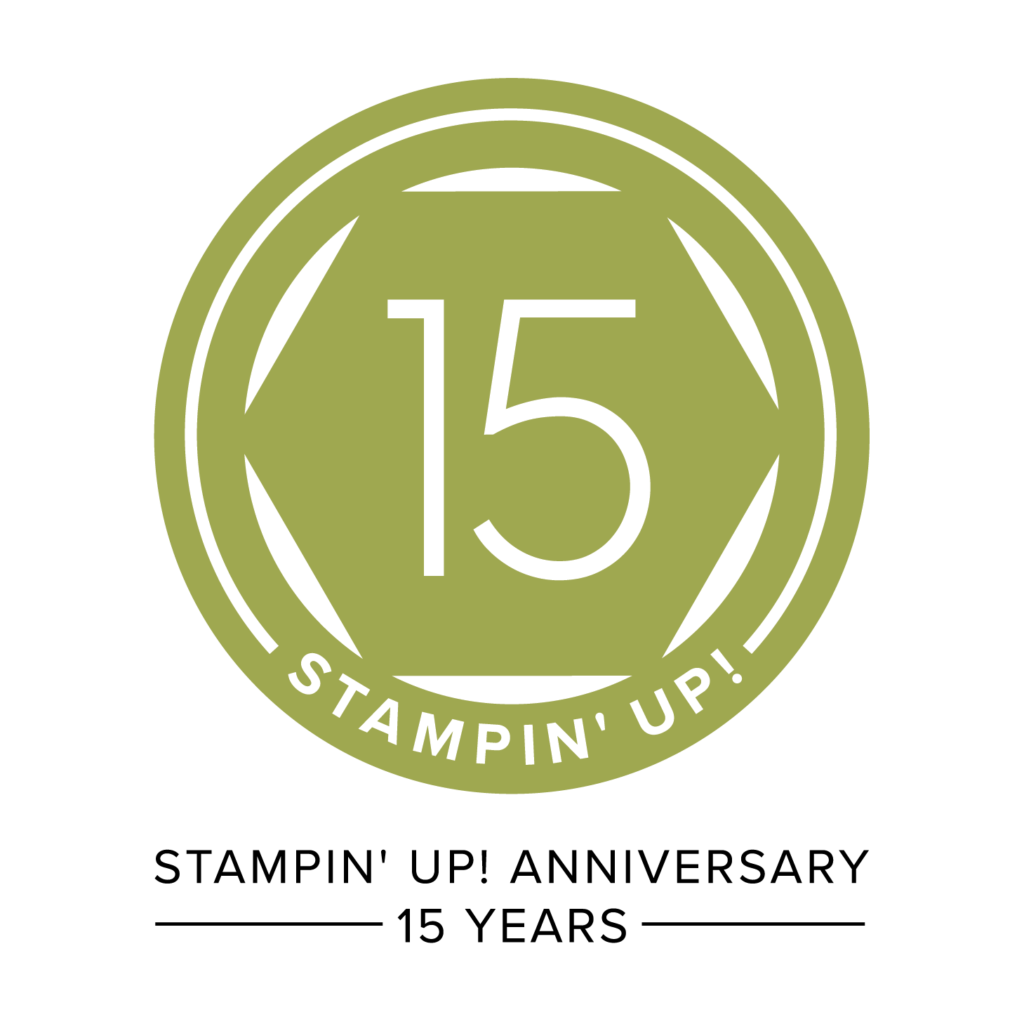This Video shows you How to Customize Your Shopping in My Online Store. It is always nice to know a few things to help your shopping experience be easy and fun.
This Video is

1-Along the Top Bar: Left to Right
~Flag: You can shop with me if you live in the United States.
~Shopping with Nendy Kerr. This shows the Stampin’ Up! Demonstrator you are shopping with.
~Join. Click here if you want to Join My Team and enjoy creating with others.
~ Host: Have a Make & Take party with your friends. Contact me if you want to Host a Party. We can do either In-Person if you live close to me. OR we can do it through Zoom if you are not local or want to invite friends that are not local to me.
~ Magnifying Glass is the Search Button. Start typing in what you want to search for and see what shows up after a few letters.
~ Heart is My Account: See above.
~ Basket with Heart inside=Your Shopping Cart.
~ Log in to see Your Name at the top left.
2-Your Account: Click the Heart on the top Right.
~Account Settings: add your Name and email address. Your email address is your username for this site.
~Address: Add your full mailing address as the default address. You can add other addresses.
~Payment: Add your payment information. You will need a debit or credit card. You can add multiple cards.
~Orders: Click on the picture to see what your orders. We don’t want to accidentally order duplicates we don’t need. I check off what I get in my Catalogs.
~Lists: You can have up to 10 lists. You can share these lists with others for Christmas, Birthdays, etc.
~Demonstrator: Choose your Demonstrator by typing in my name: Nendy Kerr. Hit Search. Check the circle by my name.
~Communication: Check the box if you want Stampin’ Up! to send you info about sales and promotions. You can sign up for my Newsletter on the side bar or click on the Newsletter tab t the top.
2-Shopping and Filters:
GET TO MY ONLINE STORE:
~Look over at the side and click on the Shop Online Picture OR the Host Code picture. The Host Code picture will automatically apply the Host Code to your order.
~OR just click the button below.
SHOP PRODUCTS:
~Choose a category or sub category.
~The left column as different types of filters to can check off to find what you want more quickly.
~Above the products you can choose the number of items you want to see at a time. You can choose the order you want them to be shown in. Experiment to see what view you like best.
WHAT’S NEW Lists the current Mini Catalog and the Newest products.
SALES & SPECIALS:
~Bundled Savings: Save 10% when you buy a Bundle. Check out the four Bundle Types
~Last Chance: These products are retiring soon. Most are discounted. Get them while they are still available.
~Clearance: Discontinued and discounted products.
3-Products:
~Click on a Product you are interested in. You can click on the Product Name or the Picture. This will give you access to more details.
~The Quick Shop will let you quickly add the item to your Shopping Cart.
~See the Heart Outline? Click on it to add it to one of your lists.
4-Perks of Shopping with Me:
~You will receive a FREE PDF Tutorial with the instructions for two cards after I am notified of your order.
~I will help you if anything in your order arrives damaged.
~Ask me if you need help playing with your NEW toys. I mean using your NEW Products…
Now you know How to Customize Your Shopping in My Online Store.