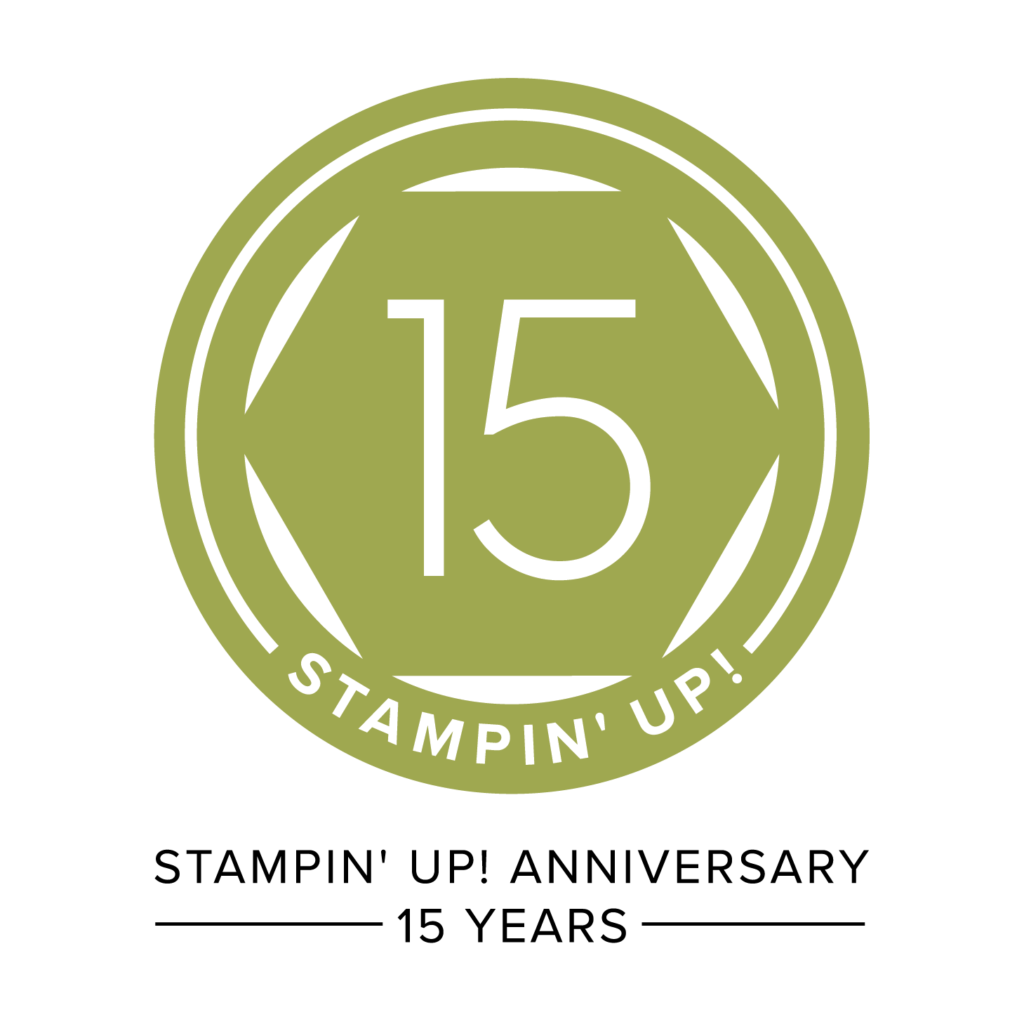What! You didn’t make any Halloween cards? Or you just thought of someone else you want to wish a Happy Halloween? Make this cute Halloween card with My Digital Studio and email it to them! You can make your own e-cards to send to family and friends. If you don’t own My Digital Studio yet you can download the FREE 30-Day Trial, watch my MDS Lesson 1 video, and make a card today to email to your friends. I have included the product numbers of the Downloads I used to make this card. Or use the basics included in the Free Trial. Either way, you can make someone’s day brighter because they know you were thinking about them when you made this card!

MY DIGITAL STUDIO SUPPLIES:
MDS Stamps: Toxic Framable-bat 2 #128139
Delightful Dozen-Happy Halloween #127597
MDS Papers: Whisper White Textured Card Stock #120168
Frightful Sight-7 #123144
Pumpkin Pie card stock (comes with MDS)
MDS Other: Pumpkin Pie Eyelet (comes with MDS)
DETAILS:
1. Choose Cards & Tags, then Greeting Card, then 4-1/4″ x 5-1/2″ Landscape.
2. Use Pumpkin Pie card stock as the background paper.
3. Crop the Frightful Sight paper to 4? x 5-1/4″. Move cropped area until you like it’s position. Select OK and move into place against bleed area. Choose Recolor and select either Concord Crush or Elegant Eggplant. (I can’t remember which I used.)
4. Select Textured White Card Stock as a paper layer. Crop later.
5. Select the Happy Halloween from Delightful Dozen. Change color to Tangerine Tango. Select Coloring Tool and color Pumpkin with Pumpkin Pie brush, stem with Old Olive, and shadow with Going Gray. Select OK. Now Select Drop Shadow and choose 52% Opacity and 7 Blur. Select OK.
6. Now resize Whisper White card stock to fit under Happy Halloween. Now select Mat and choose the size as 8. The color is Basic Black. Select OK.
7. Use the Global Search icon in the lower right corner and type in Bat. Choose desired bat. Select Drop Shadow as 75% Opacity and Medium Blur. Click OK.
8. Select DSP and then Drop Shadow. Choose 75% Opacity and Medium Blur, Select all on page. Click OK (twice).
9. Add 4 Pumpkin Pie Eyelets. Select Drop Shadow and choose 75% Opacity and Medium Blur. Select all on the page. Click OK twice.
10. (Optional) I always delete the extra pages when I am going to email a digital card just to save room on my hard drive. Select one of the empty pages. Right Click and choose Delete Page. Delete other pages as desired making sure the Blue Frame is around the one you want to delete.
11. Save. Go to Share in Design Center. Choose Export Pages. Select Image Type as JPEG. Select desired pages to save if necessary. Select Image Size-I usually choose Medium for email and to post on my blog. I usually change the File Compression to 80% for email. Choose the Folder to save your project in. Click Finish.
12. Write your email. Add this card as an attachment. Make someone happy!
You can find all the My Digital Studio downloads to make this Halloween Card at My Online Store.
Happy Digital Halloween!
Nendy