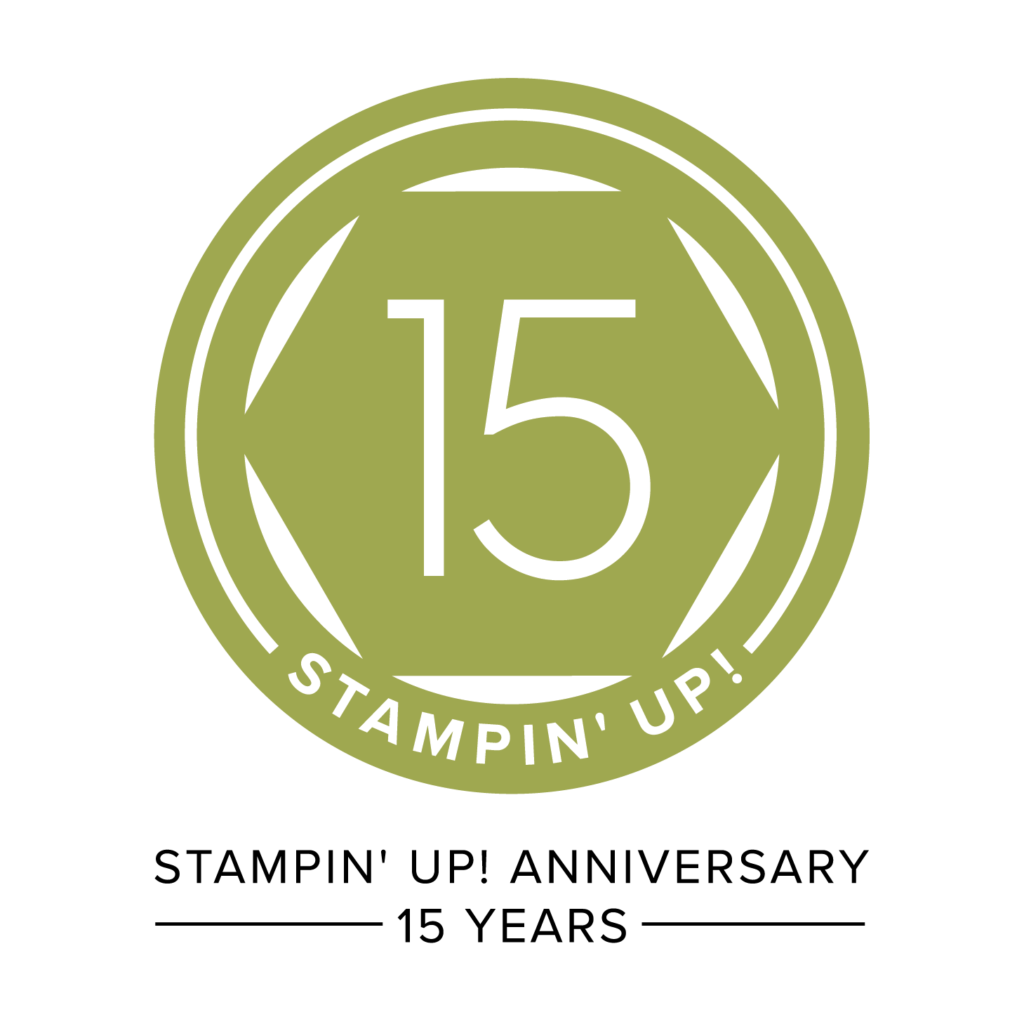It has been a while since I shared a My Digital Studio Technique. This technique gives you the look of using an embossing folder. It changes the Drop Shadows and uses an overlay stamp. Play around with this technique to get the look you want. I will give you the exact Drop Shadows I used for each element in this card as there are a variety. The instructions will tell you exactly what was done to make the card shown.

MDS SUPPLIES:
My Digital Studio Software Several choices. Contact me if you need help choosing.
Textured Card Stock #120168 Tempting Turquoise
Decorative Overlays Stamp Brush Set #129880 Tempting Turquoise
Party Time II Stamp Brush Set #124885 Happy Birthday
Delicate Adornments #132265 Lace
Paper Daisies #121432
Antique Brads #122164
Vintage Adornment Flowers #123602
Lots of Tags Shape 2 Punch #124440
INSTRUCTIONS:
1. Choose Tempting Turquoise Textured card stock to cover the card base.
2. Now to get the Embossing Folder look. Now Choose the Quatrefoil Decorative Overlay stamp. Change the color to Tempting Turquoise. The Drop Shadow is 50% Opacity and Blur 0. You can play around a bit here to get the look you want.
3. Now choose the Delicate Adornments Lace. You will need to move it over until you can see the end Gray boxes. Make it smaller by dragging one of the corner gray boxes until the lace is as narrow as you want it. Position it as desired. The Drop Shadow is 70% Opacity and Blur of 4.
4. Now for the Paper Daisies. Choose the 3 largest and layer them starting with the largest, medium, and then second to the smallest. Select all three so you just have recolor and do the Drop Shadow once. Hold down your Shift Key and select the smallest flower, then the medium flower, then the large flower. Now let go of your Shift Key. Recolor them Melon Mambo and use a Drop Shadow of 73% Opacity and Blur of 11. Since you left all three selected this will work for all three Daisies.
5. Choose the Antique Brad and place it in the center of your Daisies. Choose a Drop Shadow of 75% Opacity and the Blur is 3.
6. Now choose the Tag. The Melon Mambo one is the original size. The Whisper White was adjusted two ways. First by dragging a corner Gray Box, then by dragging the center Gray box on the bottom. This helped me get it the size I wanted with equal parts of the Melon Mambo tag showing. Select both Tags by holding down your Shift Key to select the largest first, then the smaller one. The Drop Shadow is my normal 75% Opacity and Medium Blur for both tags.
7. Now stamp the Happy Birthday and resize it and put it on the Whisper White Tag. Change the Color to Tempting Turquoise. Use a Drop Shadow of 35% Opacity and Blur of 5.
8. Now for the Vintage Adornment Flower. Choose the Baja Breeze (bluish) one. Make is smaller by dragging a corner Gray box. Move it onto your Tag in the desired position. Use Drop Shadow of 73% Opacity and Medium Blur.
9. You now have a digital card you can email to someone and make their day happier. They will be really impressed with your card! Now you can experiment with other Digital Overlays and the Drop Shadows to come up with another card.
Happy Digital Stamping!
Nendy Kerr